Published
- 7 min read
Newbies' guide to Astro blog on AWS - Part 1 - Getting started
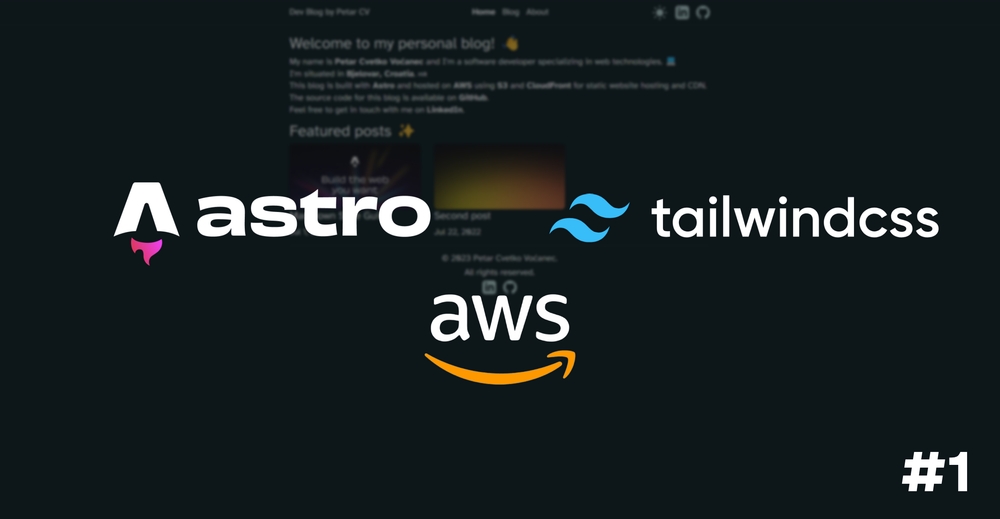
Newbies’ guide to Astro blog on AWS - Part 1 - Getting started
whoamiI’d like to welcome you to my blog and my very first post on it 🎉. My name is Petar and today I’ll outline various steps on how I got this blog to work on your device. We’ll outline some of the requirements I had, what was I aiming to achieve, and what I learned throughout the process. Without further ado, let’s get started.
Make a website where you can share various stuff regarding software development.
Okay. Sounds easy enough. Register on Medium and get started as a writer? Nope. Host a WordPress site, buy a blog plugin and a theme, and voila?
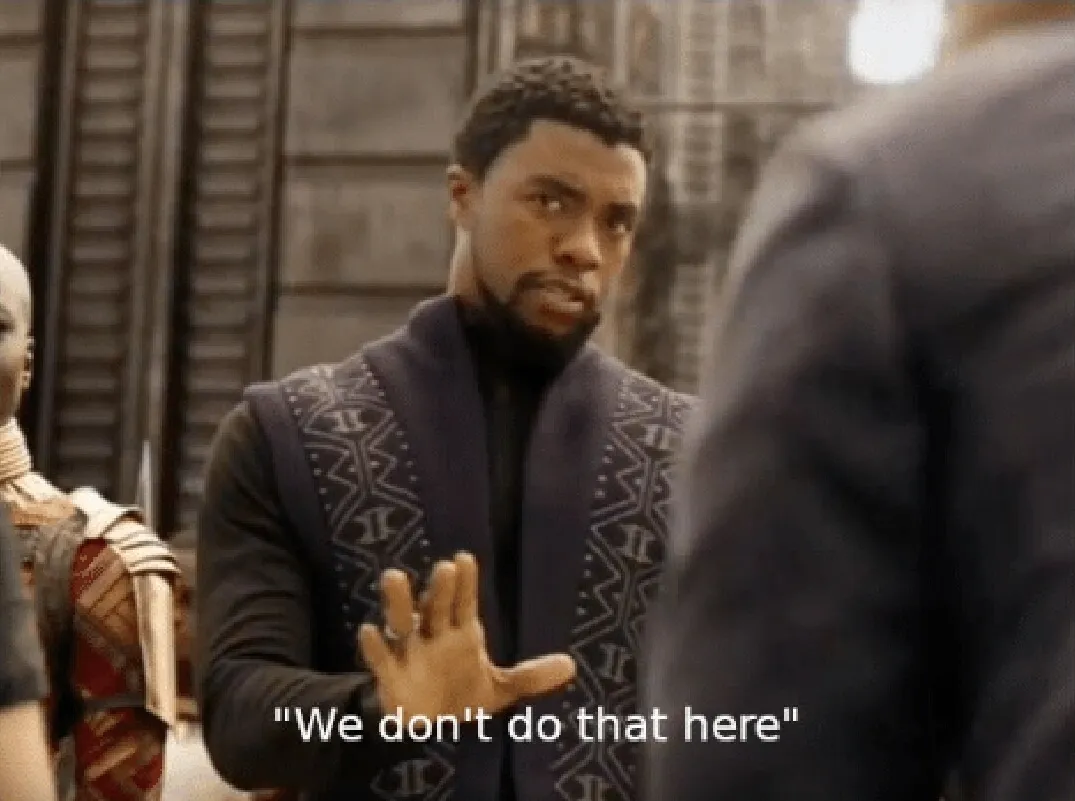 How about overengineering a solution for a simple problem in the name of learning?
Hell yeah ✊.
How about overengineering a solution for a simple problem in the name of learning?
Hell yeah ✊.
Let’s start with app requirements.
So we’re actually doing this the hard way? Okay.
Firstly, we have to cover some fundamental requirements we should have on our blog:
- The site should be pretty fast and SEO optimized.
- So something that’s prerendered (static) or server-side rendered suits this the best.
- Content should be easy to change.
- Fair enough, we could use some CMS such as Sanity.
- Individual blog posts should be built on top of a shared layout so that I can change the design further down the line.
- Hm, so we need to have these posts saved in a format that is standardized or we’ll have to manually build the “post-viewer” using some library or god-forbid, do it completely manually 😱.
What we won’t have in the first version:
- Users.
- Liking/disliking posts.
- Commenting.
TL:DR; We’ll use Astro with markdown posts. During the build process, we’ll generate a static website from the markdown posts we want to show.
Why Astro and Markdown?
Markdown is a markup language used to create formatted text using plain text. In a nutshell, it enables us to follow various standardized rules so that we can utilize various plugins that transform markdown to other formats such as HTML in our case. Also, it’s a format used by my favorite note-taking app called Obsidian.
So Astro is a web framework with some interesting features that we might explore in some other blog post. The following features are the most valuable ones for our little blog:
- Ability to generate static pages from markdown files.
- Type safety for our markdown posts.
- Various blog examples and themes for us to borrow 😶🌫️.
- Relatively easy to set up and deploy.
- I haven’t played with it so now’s a great opportunity 🙂.
Why AWS?
Ah, the infamous Amazon Web Services… Love them or hate them, they’re the biggest player in the web services space. They offer more than 250 services which should enable developers to develop and scale their applications much faster with minimum worries about the infrastructure. A couple of weeks ago, I started my journey to become an AWS-certified developer. The first stop was the certificate called AWS Certified Cloud Practitioner. The certificate exam expects me to have a foundational and high-level understanding of AWS Cloud, services, and terminology. What better way to prepare for the exam than to build and deploy using AWS? So, as soon as I gathered a basic understanding of AWS S3, CloudFront, Route 53, and some other services to build and deploy my code, I wanted to try them out.
Building the Astro blog.
To start building with Astro, head over to official docs and follow the setup guide. Keep in mind that you can speed up the process by using one of the templates from their themes showcase. Since I wasn’t smart enough to look for themes a bit longer than half a minute, I’ve initialized my project using the following command.
npm create astro@latest -- --template blogMy recommendation is to use all the default CLI options.
After creating a project, I recommend you set up TailwindCSS by using @astrojs/tailwind integration. The process is pretty straightforward and involves running the following command:
npx astro add tailwindAfter that, you’re pretty much set for development. The only thing I’d also recommend is to set up various linting rules and even enforce them in some cases.
By running npm run dev and heading over to http://localhost:4321, you’ll be able to find your Astro blog 🤩.
You can play around with styles and content if you want. I made myself a list of tasks (a lot of them are still active, check out the GitHub issues if you’re interested).
The most important part of the app is our blog post management. Inside the src/content/blog you’ll find blog posts in markdown format. Those blog posts will be used by Astro to build a static page for each of those posts. Keep in mind that the structure of that /content/ folder represents how your router will work. So, for example, src/content/blog/first-post.md will translate into <your_domain>/blog/first-post. For this to work, you’ll need to have @astrojs/mdx plugin installed (it comes with the blog template).
Another cool thing is that Astro uses Zod for schema validation. For example, in the src/content you’ll find the config.ts that describes the data your markdown blog post should contain in the front matter.
For example, in my markdown posts, I can define whether I want a post to be featured on the blog’s landing page by adding a key called featured to the config.ts file which then looks like this:
import { defineCollection, z } from 'astro:content'
const blog = defineCollection({
// Type-check frontmatter using a schema
schema: ({ image }) =>
z.object({
title: z.string(),
description: z.string(),
featured: z.boolean().default(false).optional(),
// Transform string to Date object
pubDate: z.coerce.date(),
updatedDate: z.coerce.date().optional(),
heroImage: image(),
tags: z.array(z.string()).default([]).optional()
})
})
export const collections = { blog }Using that newly added property on the landing page was easy. I just had to place the following piece of code inside my FeaturedPosts.astro component and place HTML that’s going to be rendered.
---
import { getCollection } from 'astro:content';
const featuredPosts = (
await getCollection('blog', ({ data }) => {
return data.featured;
})
)
.sort((a, b) => b.data.pubDate.valueOf() - a.data.pubDate.valueOf())
.slice(0, 3);
---{
featuredPosts.length > 0 && (
<section>
<h2 class='mb-2'>Featured posts ✨</h2>
<ul class='grid grid-cols-1 gap-4 sm:grid-cols-2 md:grid-cols-3 md:gap-8'>
{featuredPosts.map((featuredPost) => (
<li>
<a href={`/blog/${featuredPost.slug}/`}>
<img
class='transition-all duration-300 ease-in-out hover:-mt-3 hover:mb-3'
src={featuredPost.data.heroImage}
alt={featuredPost.data.title}
transition:name={`post-${featuredPost.slug}`}
transition:animate='initial'
/>
<h4>{featuredPost.data.title}</h4>
<p class='date'>
<FormattedDate date={featuredPost.data.pubDate} />
</p>
</a>
</li>
))}
</ul>
</section>
)
}The above-mentioned piece of code is the whole component that’s going to render a mini-grid of 3 or fewer links to the featured blog posts. Isn’t that nice?
If you want to find more information about Astro’s content management or you’re not sure about something mentioned before, I encourage you to go over to the Astro Content Collections docs.
One more thing I highly encourage you to try out is Astro’s implementation of the View Transitions API. If you’re reading this blog post, chances are you saw it when you tried to navigate between pages. It’s a nice implementation and works pretty fine for my use case. Do check out Fireship’s video on using the View Transitions API. However, keep in mind that some of the events he mentioned have been renamed since Astro released a stable version of their implementation, so be sure to check out the official Astro docs.
Although Astro provides fallback behavior, please keep in mind that this is experimental in some browsers so you should check the official compatibility table.
I don’t want to dig any further into the framework itself since my use case is pretty straightforward but I truly hope you’ll find some use case for this tool.
Conclusion
To me, Astro is a fantastic tool that enables me to create simple components where I need them, without worrying about various stuff. Since I come from Angular, I’m used to changing 5-6 files just to add a simple component and render it on the page. With Astro, I don’t have such problems. One important thing to keep in mind is that I’m a newbie in the Astro world, and it’s inevitable that on complex projects, you’ll have a unique set of problems that could be traced to some decision this framework made for you. In a nutshell, I dig this framework. It’s simple and easy to use for some of my use cases.
Happy coding! 🐛